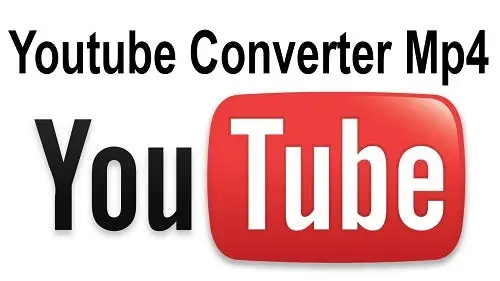YouTube is one of the most popular platforms for streaming videos, from tutorials to entertainment content. However, there are times when you might want to download a YouTube video in MP4 format for offline viewing or personal use. Converting YouTube to MP4 has become a common need, and this guide will walk you through everything you need to know to do it effectively and safely.
Understanding the Benefits of MP4 Format
MP4 is a highly versatile video format that is compatible with most devices and platforms. It offers a perfect balance between video quality and file size, making it an ideal choice for downloads. Here are some reasons why converting YouTube to MP4 is a great idea:
- Wide Compatibility: MP4 works on smartphones, tablets, laptops, smart TVs, and more.
- High-Quality Playback: It supports HD and even 4K videos while maintaining a manageable file size.
- Efficient Storage: MP4 files are compressed efficiently, which saves space on your device.
- Easy Sharing: MP4 videos can be shared across platforms without compatibility issues.
Steps to Convert YouTube to MP4
Converting a YouTube video to MP4 is easier than you might think. Follow these steps to get started:
Step 1 Choose a Reliable YouTube to MP4 Converter
The first step is selecting a trustworthy tool to handle the conversion. There are many options available, including online tools, software, and browser extensions. Here are some popular choices:
- Online Converters: Websites like YTMP3, ClipConverter, and SaveFrom allow you to convert YouTube videos to MP4 directly in your browser without downloading additional software.
- Desktop Software: Applications like 4K Video Downloader or Any Video Converter offer advanced features such as batch downloads and higher customization.
- Browser Extensions: Extensions for browsers like Chrome and Firefox can add download buttons directly to YouTube, making the process seamless.
Make sure the tool you choose is safe, free from malware, and respects copyright laws.
Step 2 Copy the YouTube Video URL
Open YouTube and find the video you want to convert. Copy its URL from the address bar. Most converters will require this link to process the video.
Step 3 Paste the URL in the Converter
Open the chosen converter tool and paste the YouTube URL into the designated input field. Most tools have a simple interface that guides you through the process.
Step 4 Select MP4 as the Output Format
After pasting the URL, select MP4 as your desired output format. Some tools also allow you to choose the video resolution, such as 720p, 1080p, or 4K, depending on the original quality of the YouTube video.
Step 5 Start the Conversion
Click on the “Convert” or “Download” button to begin the conversion process. The tool will process the video and provide a downloadable MP4 file within seconds or minutes, depending on the video length.
Step 6 Save the File
Once the conversion is complete, download the MP4 file and save it to your device. Choose a folder where you can easily locate it later.
Legal and Ethical Considerations
While converting YouTube videos to MP4 is convenient, it is essential to be aware of the legal and ethical implications. YouTube’s terms of service prohibit downloading videos without explicit permission unless the download option is provided by YouTube itself. Always ensure that you are not violating copyright laws or the platform’s policies. Use these tools responsibly and only for personal or authorized use.
Tips for Safe and Efficient Conversion
To ensure a smooth and secure experience while converting YouTube videos to MP4, keep the following tips in mind:
- Avoid Suspicious Websites: Stick to reputable tools to avoid malware or viruses.
- Use Antivirus Software: Install reliable antivirus software to protect your device from potential threats.
- Check File Size and Quality: Ensure the downloaded MP4 file meets your quality expectations without being excessively large.
- Read Reviews: Look for user reviews and ratings to verify the reliability of the tool you are using.
- Avoid Copyright Infringement: Download videos only for personal use or when you have explicit permission from the content owner.
Alternatives to Downloading YouTube Videos
If you prefer not to download videos, there are other ways to enjoy YouTube content offline. Here are some alternatives:
- YouTube Premium: Subscribe to YouTube Premium, which allows offline viewing through the YouTube app.
- Screen Recording: Use screen recording software to capture the video while watching it. Note that this method may also have legal restrictions.
- Playlists and Bookmarks: Create playlists or bookmarks to easily access your favorite videos online.
Conclusion
Converting YouTube to MP4 is a practical solution for enjoying your favorite videos offline. By following the steps outlined in this guide, you can ensure a safe and hassle-free experience. Always choose reliable tools, respect copyright laws, and stay mindful of legal considerations to make the most of your downloads. With the right approach, you can enjoy high-quality MP4 videos anytime and anywhere.